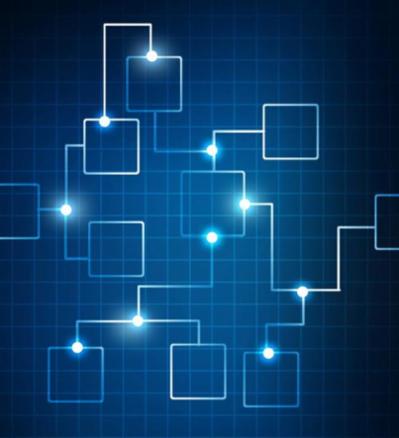0 Comments
Suggested Videos
According to VMware KB 84339, if the iSCSI adapter IQN is not the user setting then it is auto-generated by ESXi, and the IQN may change post upgrade.
Installing used hardware in a home lab or other systems can have some challenges. Hopefully, the lesson learned here with a used NVMe drive will save someone else time and headache.