Microsoft Access
--
Questions
--
Followers
Top Experts
Help required to access the device manager from a remote computer to select the COM port to use
We have a working serial port which is hard coded to use COM4 by using VBA this works very well as long as the COM is assigned through the Device Manager in window 10 and the gadget is directly connected to the target computer.
Now from a remote computer I want to access the device manager of the server to select the correct COM Port which matches to COM4 via window 10 .
I'm planning to use this method tonight ,will I be able to select the COM PORT AND SAVE TO BE USED PERMANENTLY ON THIS REMOTE COMPUTER?????
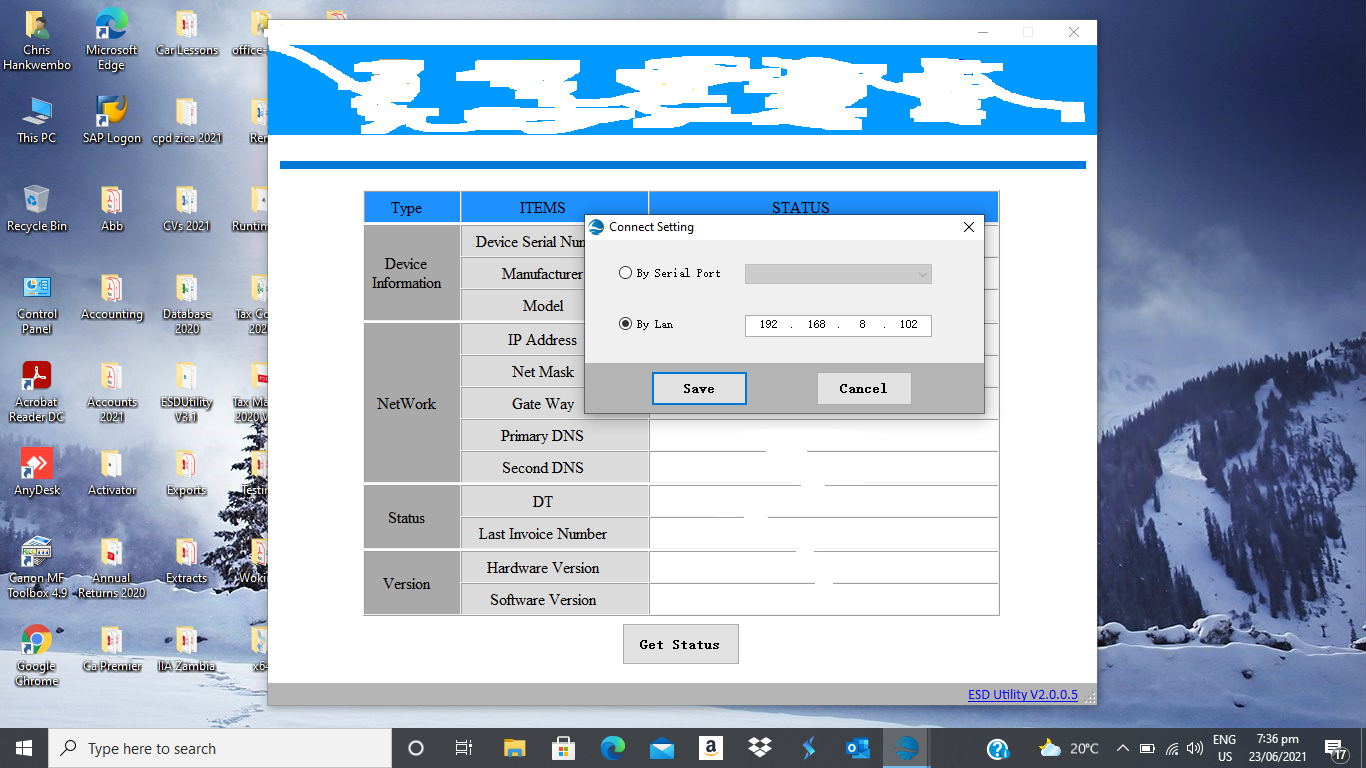
Regards
Chris
Now from a remote computer I want to access the device manager of the server to select the correct COM Port which matches to COM4 via window 10 .
I'm planning to use this method tonight ,will I be able to select the COM PORT AND SAVE TO BE USED PERMANENTLY ON THIS REMOTE COMPUTER?????
- Open Computer Management.
- On the Action menu, click Connect to another computer.
- In the Select Computer dialog box, do one of the following:
- In the Another computer text box, type the name of the computer to access, and then click OK.
- Click Browse, and then click Advanced to find the computer you want. Click OK when you have selected the correct computer.
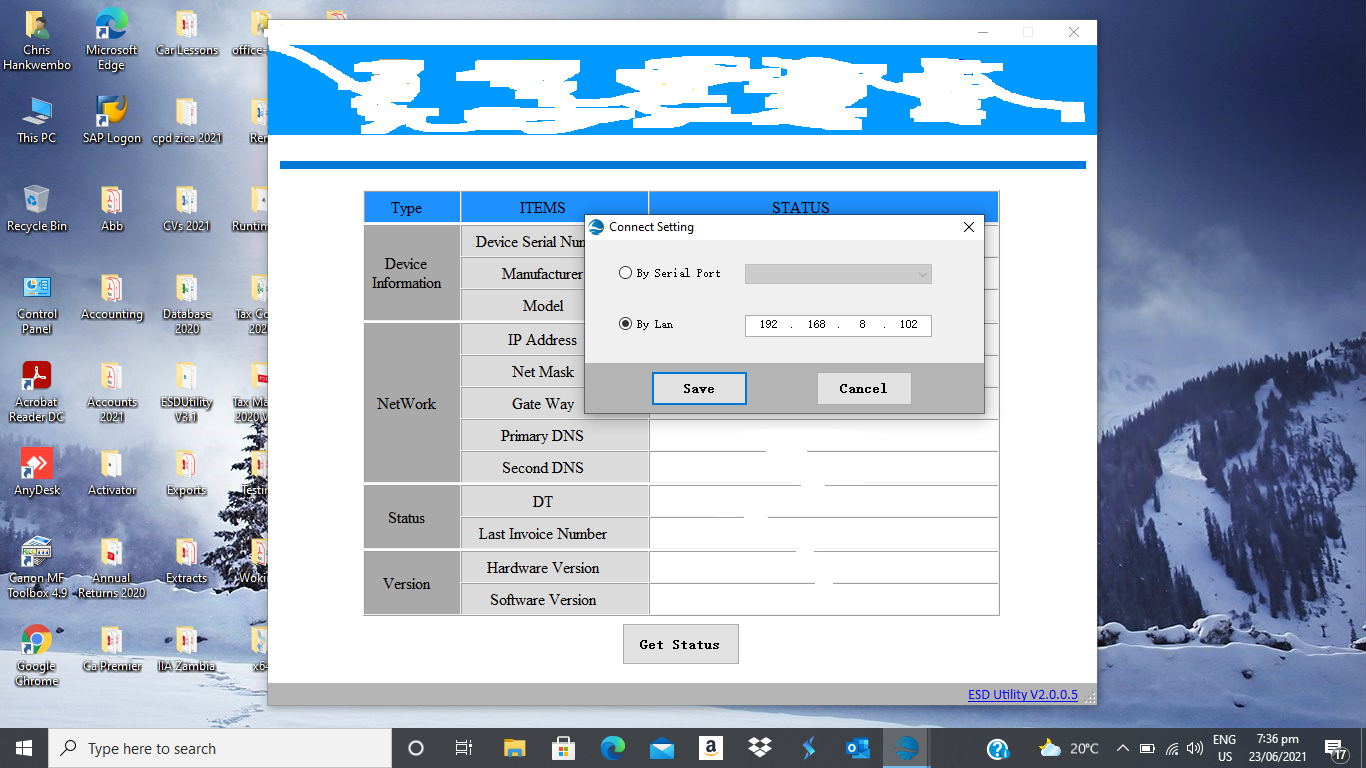
Regards
Chris
Zero AI Policy
We believe in human intelligence. Our moderation policy strictly prohibits the use of LLM content in our Q&A threads.
You need only to select the IP of the machine hosting the serial device.
Only during the setup of the software on this machine, you need to specify the serial port.
Only during the setup of the software on this machine, you need to specify the serial port.
This is where I have a problem I'm not able to see the COM Ports(COM and LTE) unless I attach the gadget again to the computer physically only then can I see those ports and be able to select.
If the ports can be visible without attaching the gadget then I can easily SAVE THE REQUIRED COM PORT, but without attaching the gadget it does not work.
For the gadget as long as I put the IP address all is fine no issues, all I need now is to locate the required COM4 in the device manager which I cannot see without attaching the gadget.
Regards
Chris
membership
Log in or create a free account to see answer.
Signing up is free and takes 30 seconds. No credit card required.






EARN REWARDS FOR ASKING, ANSWERING, AND MORE.
Earn free swag for participating on the platform.
Microsoft Access
--
Questions
--
Followers
Top Experts
Microsoft Access is a rapid application development (RAD) relational database tool. Access can be used for both desktop and web-based applications, and uses VBA (Visual Basic for Applications) as its coding language.