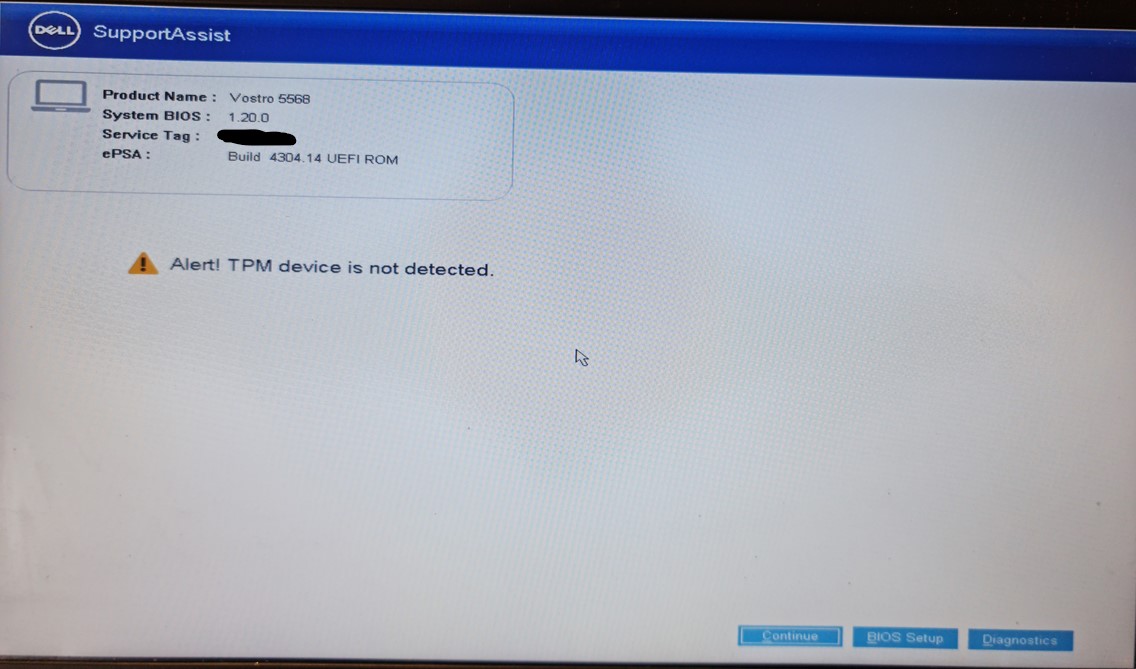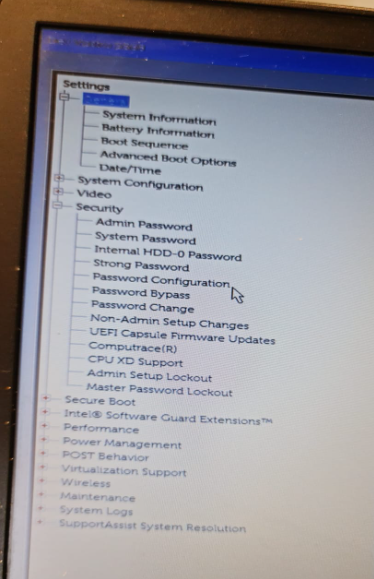Laptops Notebooks
--
Questions
--
Followers
Top Experts
We have a Dell Vostro 5568 notebook. It was running fine until I let Dell Support Assist app update to the latest BIOS (1.20). There after I get an error on start-up "Alert! - TPM device not detected"
I contacted Dell out of Warranty support and all they can tell me is the motherboard needs to be replace (at my cost). Which I feel is rubbish as the laptop still works fine if you click "continue" on the error message page. Its just annoying to have to do this each time you start up.
I have also tried most / all of the fixes I can find on the net.
I downgraded to Bios version 1.13 and that is the lowest will let me go. An version older than that will not downgrade as they are no longer supported, yet still downloadable from the Dell site.
Has anyone had and fixed this error?
T.I.A.
Zero AI Policy
We believe in human intelligence. Our moderation policy strictly prohibits the use of LLM content in our Q&A threads.
Did you enable TPM in the bios? If not follow these steps. I think Dell is F2 to get into the Bios.
- Enter your motherboard’s BIOS by pressing Delt, F2, or F9 during startup, depending on the manufacturer.
- Look for the option named Security.
- Then, locate TPM, Intel Platform Trust Technology (IPTT), or AMD CPU fTPM. Enable TPM visibility. This step may be different as there may be a checkbox or a toggle bar to enable or disable the TPM utility,
- Now, select Save and exit.
Do you know which version of the Vostro BIOS you were running before your upgrade to 1.20.0?
Did you downgrade to 1.13.2 using recovery images (.RCV ) or by using the BIOS updates (.EXE)?
@Edward Pamias, thanks I have already looked at this and there is no option to turn on / off in the Bios Security.
@☠ MASQ ☠, I used the BIOS Updates (.EXE). I did try the option to get into the BIOS recovery (Hold Ctrl+Esc) but when I got into it, I did not get an option to select the .RCV file that I had on a USB.






EARN REWARDS FOR ASKING, ANSWERING, AND MORE.
Earn free swag for participating on the platform.
Once you run the EXE the Dell OS puts a recovery file in the boot partition, while that's there depending on the version numbers there's a chance it won't look at the USB.
This might be useful for you but with lots of warnings. As you've already described you've changed some of the microcode in NVRAM so going back before that might cause "unexpected issues".
This describes using the .RCV to move from 1.20.0 back to v1.11.0
Part of me thinks Dell would have coded this to recognize the move back and block it but then this is the same company who seem to have messed up the TPM recognition in the first place!
First. I would go back to the latest bios. Some issues existed in Win 10 with older versions of Dell bios.
Second. Use F2 at the Dell logo to get to bios setup. Then reset the bios to defaults. See if its fixed.
If that does not work, then enable/activate TPM in the bios options. Its on the Security screen, down the page after the passwords.
You should see the following options for TPM 1.2/2.0 Security
• TPM On (enabled by default)
• Clear
• PPI Bypass for Enabled Commands
• PPI Bypass for Disabled Commands
• Activate
• Deactivate
@fred hakim I did go back to the latest BIOS. I have reset the bios to default. As you can see if the image below I don't even have the TPM 1.2/2.0 Security option.

Get a FREE t-shirt when you ask your first question.
We believe in human intelligence. Our moderation policy strictly prohibits the use of LLM content in our Q&A threads.
I tried the BIOS recover, but when I click recover and then confirm, something flashes on the screen, the screen goes blank for a bit and then the machine starts up again but it is still on the latest BIOS.
Did you try resetting the bios to defaults? Not sure where that shows up, I can check if you can't find it.
Reading through the link Masq provided above... Looks like its a known issue with this version of the bios on some Dell systems. One open question is if the TPM hardware is actually installed. If not it could be this version of bios notices that. What is the CPU model? TPM usually requires at least 8th gen.
Also, initially you said you downgraded bios to version 1.13, I assume that did not help. Did the pc work ok before the bios updates (no TPM error)? Did you have any updates or changes to Windows?
Assuming the PC worked without the errors before, then we need to figure out what specific change is causing the issue. When you reverted to an older bios and it still fails, then the change was not in the bios itself (could have been something the newer bios did or stored).






EARN REWARDS FOR ASKING, ANSWERING, AND MORE.
Earn free swag for participating on the platform.
@fred hakim as mentioned before the It was working fine on whatever the old BIOS version was. After using Dell Support Assist app to update the BIOS I started getting the TPM Error.
- Resetting the BIOS did not work.
- Downgrading to the oldest BIOS that it lets me, does not work.
- Trying to downgrade by copying an older BIOS file to the EFI partition does not work.
Intel® Core™ i5-7200U Processor (7th Gen)
Exactly when do you get the TPM error? Before the dell logo, before windows starts or after windows starts?
What version of Windows? I assume Windows 10, since Win 11 requires TPM and isn't compatible with an i5-7200U.
And please confirm everything runs fine after you hit continue. And the error only happens after you shut down or restart the PC. After it sleeps or hibernates, do you get the error?
There are many possibilities here. In the pic you posted the tag number is redacted. You can use that to see your build configuration on the Dell support site. It would be nice to know if a TPM was included. (it could have been included on the system board or it may not). Your bios as of right now in the last pic does not seem to see a TPM.
Its possible the issue is support assist. Assuming you are running Windows 10, there is no requirement for TPM, and according to your bios options there is no TPM installed. So why does Support assist care about TPM?
Found this (see bottom part of the page) but also was helping with a related issue with a Lenovo Thinkpad where (undocumented) a supervisor password needed to be active in the BIOS/UEFI in order for TPM to be recognised after updating the BIOS version - offering this just in case as clearly from your question the TPM chip was visible prior to the now irreversible BIOS update.

Get a FREE t-shirt when you ask your first question.
We believe in human intelligence. Our moderation policy strictly prohibits the use of LLM content in our Q&A threads.
@Masq good find.
If the password thing does not work, The section "How to Reset your TPM without Losing Data" about the 3rd section (just after the supported PCs table) would be worth a try. It involves disconnecting the battery.
Unfortunately none of that works as there is no TPM setting in the BIOS, No TPM updates for this laptop on the Dell site and due to this Windows has TpmAutoProvisioning does not pick up the device and TPM.msc does not show anything (blank).
Not hugely surprising but thanks for confirming. Fundamentally the lack of TPM detection in the BIOS post-update is behind all of this including the ability to assert. Thanks for keeping us updated.






EARN REWARDS FOR ASKING, ANSWERING, AND MORE.
Earn free swag for participating on the platform.
I am not sure this will help, but I did find something on another area of Dell Support.
You can recover the old bios version by:
- power off and disconnect AC
- press and hold Ctrl-Esc
- connect AC
- release keys
Recovery tool come up and you can revert to previous bios version.
I also found some users saying that Dell does not come with TPM Device. The error only came up after the Bios update.
You wrote: Unfortunately none of that works as there is no TPM setting in the BIOS,
Are you saying you tried and it did not work? The link Masq provided discusses options for this exact issue. And my link to it and on how to remove the battery may resolve it. Essentially its a hard bios reset.
I'm leaving the thread here as is. @fred hakim, I'm a IT professional of over 20+ years and if I say I have tried something, then I have tried something, the obviously it did not work.

Get a FREE t-shirt when you ask your first question.
We believe in human intelligence. Our moderation policy strictly prohibits the use of LLM content in our Q&A threads.
Sorry didn't mean to sound insulting. The issue resolved in the solution discussion specifically noted there was no TPM setting in the BIOS. I inferred from your comment to mean none of that would work because there is no TPM setting in the bios. No offense meant.
Laptops Notebooks
--
Questions
--
Followers
Top Experts
A laptop or notebook is a portable personal computer with a clamshell form factor, suitable for mobile use. Although originally there was a distinction between laptops and notebooks, the former being bigger and heavier than the latter, there is often no longer any difference. Laptops are commonly used in a variety of settings, such as at work, in education, and for personal multimedia. A laptop combines the components, inputs, outputs and capabilities of a desktop computer, including the display screen, speakers, a keyboard, and pointing devices (such as a touchpad or trackpad) into a single unit. The device can be powered either from a rechargeable battery or by mains electricity from an AC adapter.