Exchange 2007/10/13/16 - Recover deleted items via Powershell
A lot of the time, users can accidentally delete emails the didn't mean to delete. Ths can also happen in the case of an Exchange Server environment, where users delete emails from an account running on Outlook or Outlook on Web Apps (OWA) email service. In this situation, there is a requirement to recover deleted emails from the Exchange Server folder or mailboxes.
With the help of the Retention period policy in Exchange, Outlook or OWA admin can recover deleted emails within 14 days from the date of deletion. After 14 days, it would be removed from the Recover deleted folder and considered as permanently deleted emails. And, there is no way to recover hard deleted emails from the Exchange Server. Hence, in this article, we will illustrate two methods that can recover deleted emails from Exchange Server 2013,2010,2007 in its original form.
Techniques to Retrieve Deleted Emails from Exchange Server 2013/10/07
There are Two ways to extract accidentally or purposely deleted email messages from the Exchange Server 2007/2010/2013. In order to recover mail files, go through the following methods below:
Method #1: Exchange Server Deleted Email Recovery Using PowerShell Command
Microsoft formulated PowerShell cmdlets command as a tool that helps to resolve cumbersome administrative tasks. It can recover Outlook or OWA deleted emails and save them in the target mailbox. In order to retrieve the deleted emails, an admin has to execute the following commands in different scenarios:
- Situation 1: Search and recover the particular data item from the Exchange Server Mailbox. The individual data item can be emails, or calendars etc. To perform the recovery operation, follow the syntax of the PowerShell Exchange command:
- Situation 2: When users only required to search and recover the single email from the Exchange folder. To do this, run the following command:
Note: The result of this command includes recovery of all emails that include “Text String” in their subject or mail body. For example, if users type “Text String” is equivalent to “Hello James”, then all the emails that have “Hello James” in their body and subject line gets recovered.
- Situation 3: Users wishes to recover only those emails that consist “Text String” in their subject only. For this, go through the below command syntax:
Note: This command provides recovery of those emails that consist “Text String” in their subject line only. It is considered as the more refined version of the above PowerShell command.
- Situation 4: Recovery of deleted emails within a specific date range only. To do this, following the syntax as shown below:
Note:-Now PowerShell command Search-Mailbox is replaced by New-MailboxSearch cmdlets.
Using PowerShell commands requires a person who is technically strong. Most important thing is that any mistake of a single comma can lead to a disaster. That is why some experts recommend professional tools for those users who do not know the technicality of Exchange PowerShell commands. One is SysTools Exchange Recovery that can recover deleted emails from Exchange Server smoothly. To know more about this, explore the functionality of this tool in a detailed manner
Exchange Server Deleted Email Recovery Using SysTools Exchange Recovery Tool
Exchange Recovery software is a tool that attracts both technical and non-technical users in every aspect. The effortless working of the utility is the most prominent feature that cannot be offered by PowerShell commands. It repairs exchange mailboxes and recovers the deleted emails from Exchange Server mailboxes, as well as provides several advantages. So, it is better to opt for a solution that is flexible and user-friendly instead of a complex Exchange PowerShell commands. Below, the different type of services offered by the software is mentioned, to use it, you need to Download Software first:
- Load Bunch of Users Mailboxes With the help of software, admin can load all the sub-users mailboxes and perform the recovery operation on any user mailbox.
- Advance Scan Option It has the power to recover highly corrupted EDB files using Advance Scan feature. In case of minimum data file corruption, users can go with the Quick Scan option.
- Granular Level Items Recovery The tool is capable for Granular Exchange Recovery of deleted data items from the selected folder. Here, an individual mail can be exported back into the Exchange Server is shown.
- Date Range Filter With the help of software, users can export the recovered data items to PST, HTML, PDF, EML, MBOX, Office 365, Live Exchange Server. Also, date filter option offers to recover only those particular deleted emails in Exchange Server that lie between the Specified Date Range.
Feature list of Exchange Recovery: https://www.systoolsgroup.com/exchange-recovery.html
The Observational Verdict
If the user knows the exact method, then they can recover the accidentally deleted emails from Exchange Server easily. Hence, the above-described methods prevent accidentally or maliciously deleted emails from being permanently erased from the account. Use professional SysTools Exchange Server Recovery rather than a manual solution to properly recover deleted emails from Exchange Server 2016, 2013, 2010. This tool is also included in Exchange Server Toolkit to recover Exchange Database items.
Have a question about something in this article? You can receive help directly from the article author. Sign up for a free trial to get started.






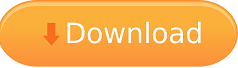
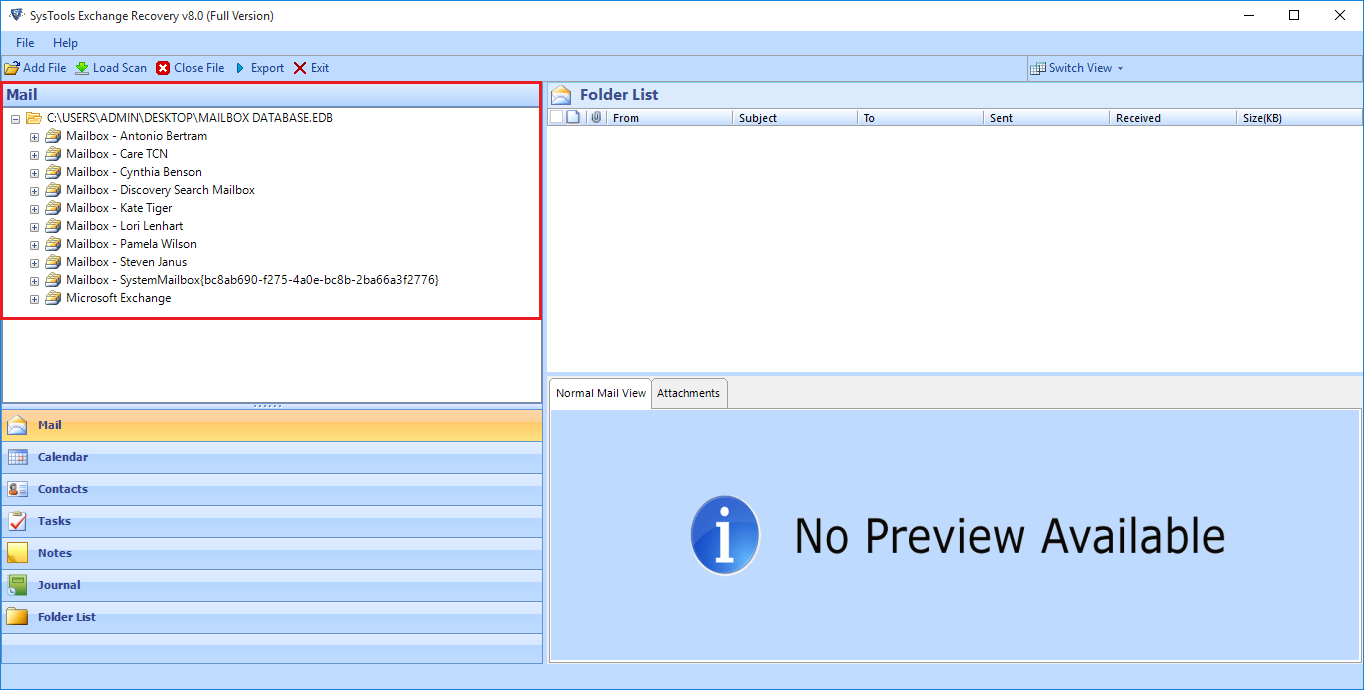
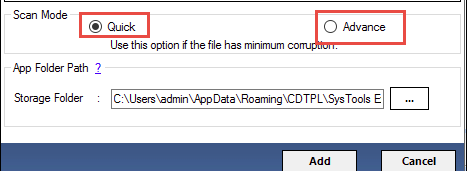
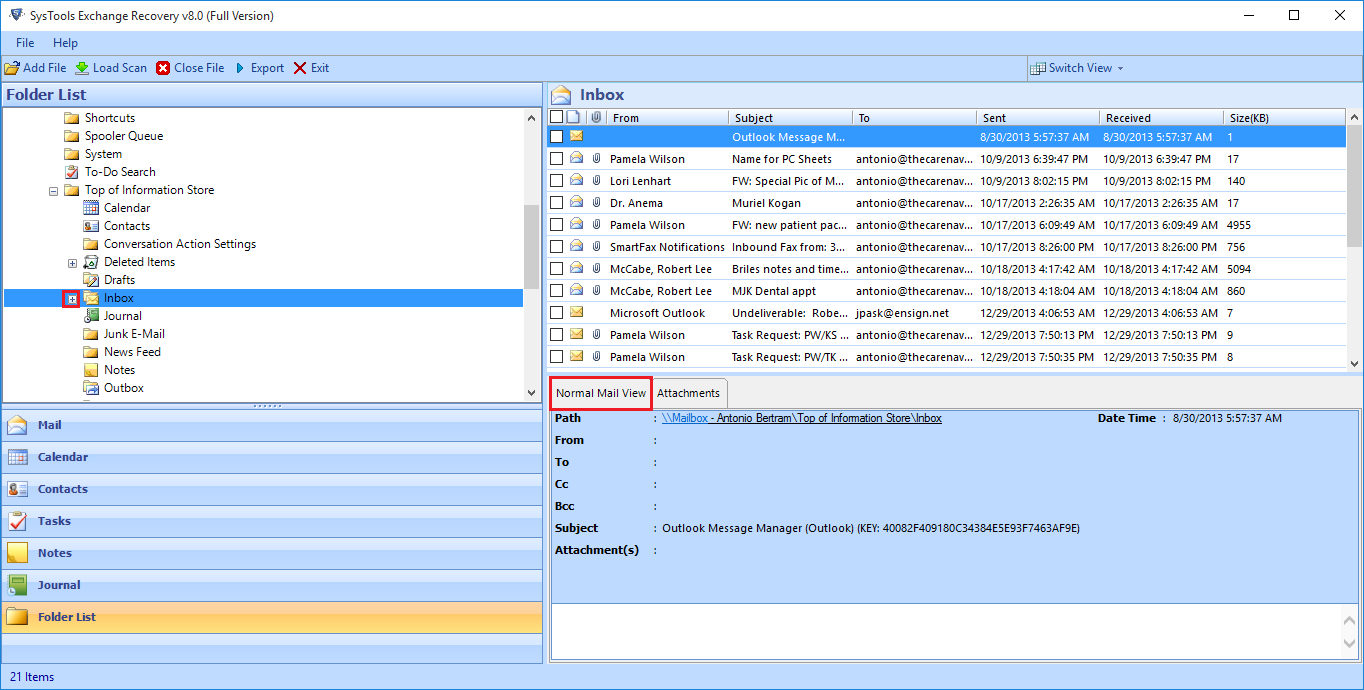
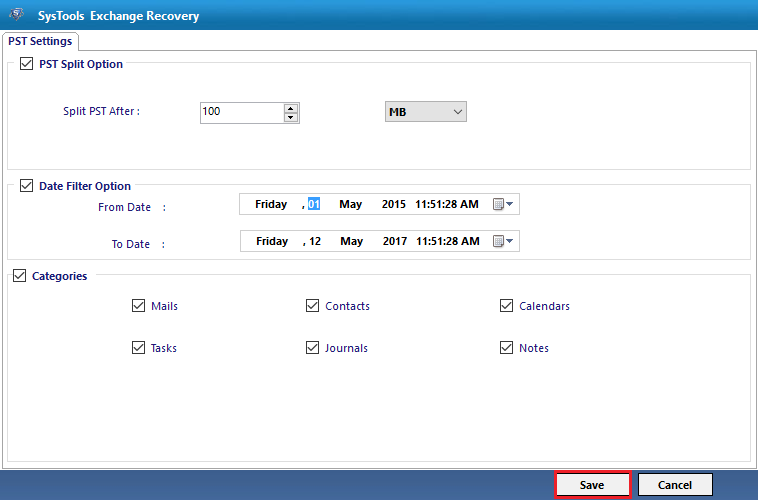
Comments (0)