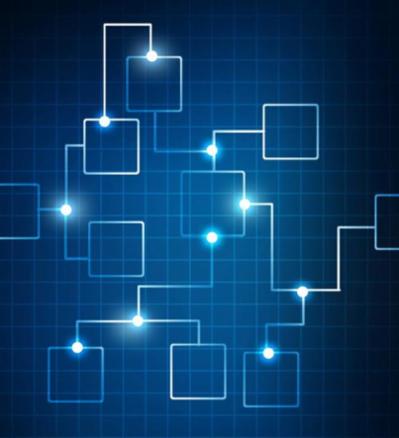0 Comments
Suggested Videos
Microsoft has ended support for Windows Server 2012R2. This means not only an end to features and bug fixes, but an end to security patches as well. Rather than building a new server from scratch, there is the option for an in-place upgrade.
Effective resource naming conventions are essential in Azure environments. Proper naming makes it easier to manage, monitor, and secure resources, helping teams stay organized as environments grow in complexity.