Browse All Articles > Raid Conversion on Dell Server
this article is a guided solution for most of the common server issues in server hardware tasks we are facing in our routine job works.
the topics in the following article covered are,
1) dell hardware raidlevel (Perc)
2) adding HDD
3) how to increase the storage space and upgrade RAID.
the topics in the following article covered are,
1) dell hardware raidlevel (Perc)
2) adding HDD
3) how to increase the storage space and upgrade RAID.
In the following article i tried to brief about the server storage, replacing the Storage drives, changing the raid levels etc.
The following article is Upgrade Hardware Raid Level from Raid 1 to Raid 5 (depends on Hdd qty. you can chose appropriate required Raid) on Dell server Poweredge 2950, the same applicable on all server machines, storages and raid levels
Issue : this article is base on my personal experience which the server is having 2 hdd's with 2 partition, as usual the primary partition is having o/s (windows2008R2) and application server on it, on the second partition i used for hyper-v vertual machine, to utilise the complete resources of the machine.
it was ryunning smoothly, recently i found the issue with vm which goes down, while investigation i found the 2nd partition goes out of space, so i found similar spare disk which i added to the machine, and converted my existing raid-1 to raid-5 to get benifit redundancy disk as well as storage space.
addin hard disk as we know the server HDD's are hot swappable, simply i added our hdd to the server, while i log on the server administrator i found the status is ready.
The following steps are onward steps... which briefs.
1). Existing Raid -1 configuration : intial configuration of storage on the server.
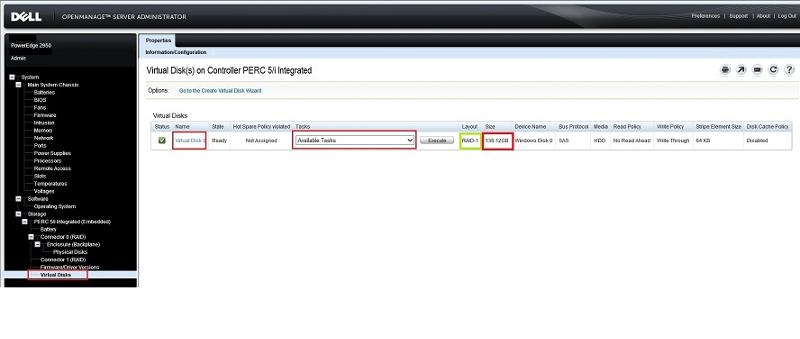
2). Disk management image prior upgrading raid
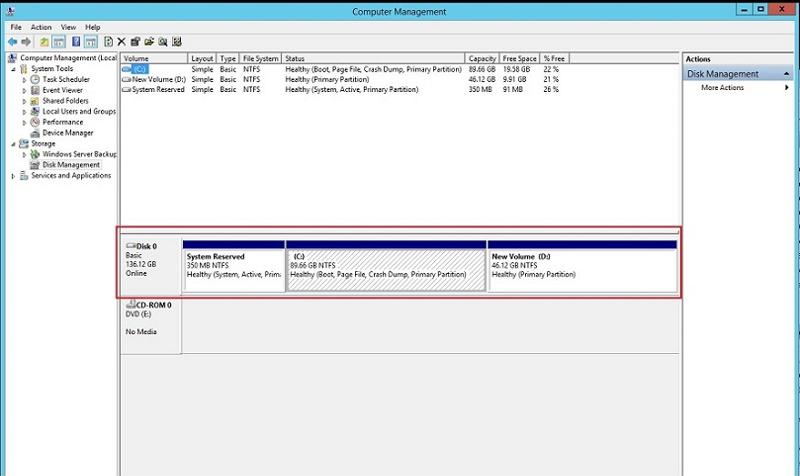
3). Converting Raid 1 to Raid 5 step by step:
highlited is the newly added HDD
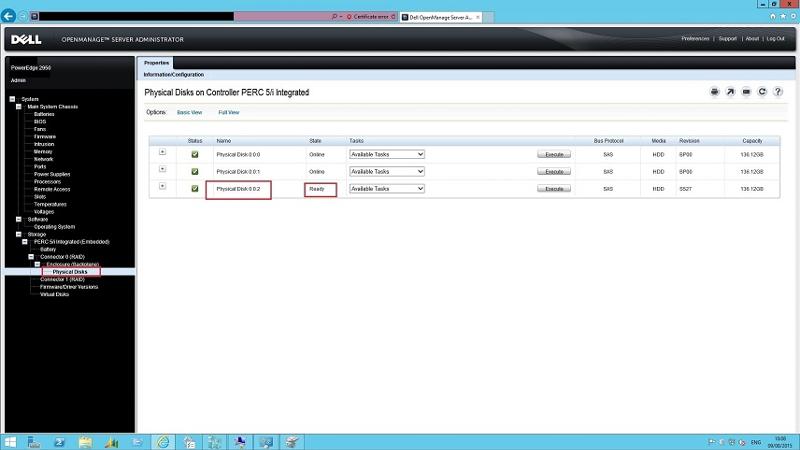
4). Rebuilding Raid
log on to Dell Open Manade Server Administrator- system - storage - perc (it's a hardware raid controller) - connector-Enclosure(backpl
Right screen - properties - Select the connector - select the newly added disk/disks - press Execute.
see the following image.
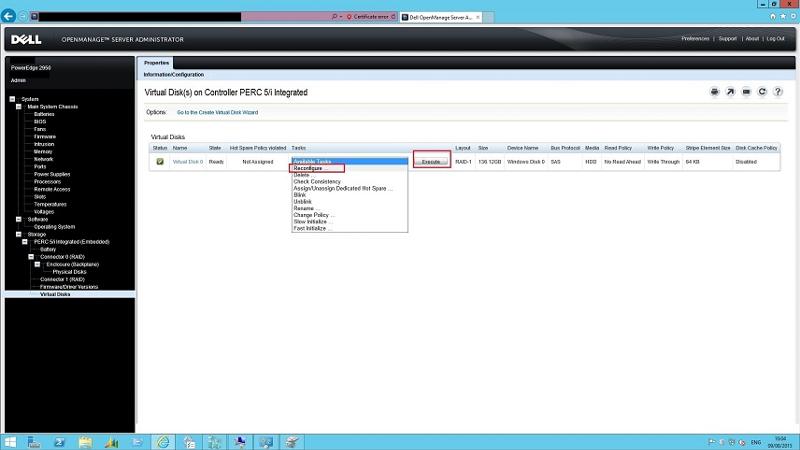
5). make sure the selection press - continue
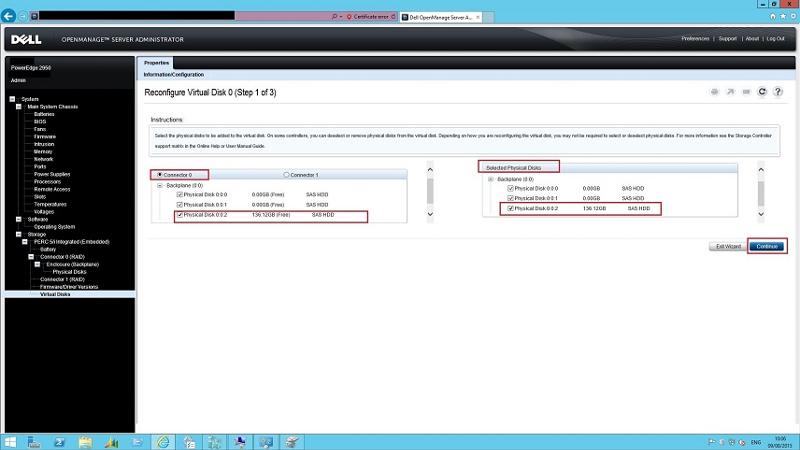
6). select the Raid which you want to upgrade- continue (in following image i selected Raid -5)
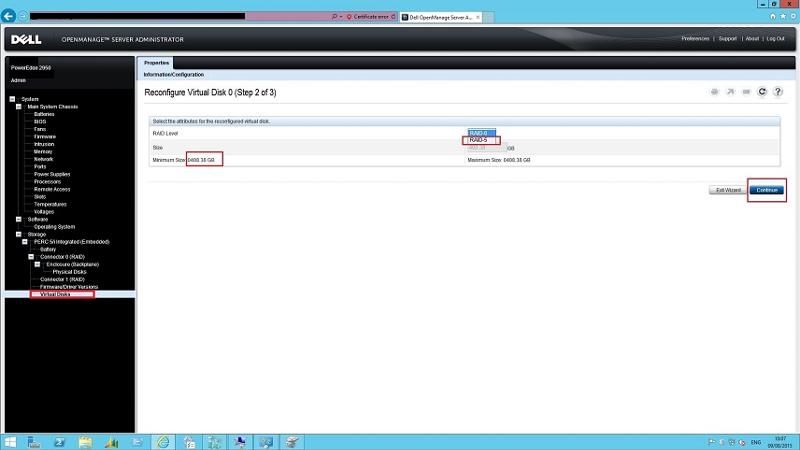 7). review the complete information of configuration – select Finish
7). review the complete information of configuration – select Finish
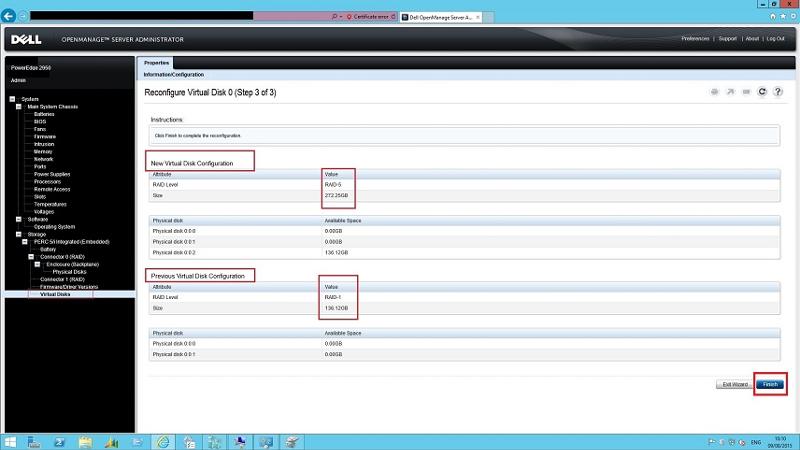
8). Now you can see the reconstruction status of the Raid
it’ll take time to reconstruct the raid …. depends up on data size and HDD read write speed for me it's took around 3 hours. (on live server)
see the log:

9). After Reconstruction: 100% you can see the state – ready , layout changed to Raid-5, and the increased size of disk as well from (earlier raid-1 disk size) 136.12 GB to 273.25 GB
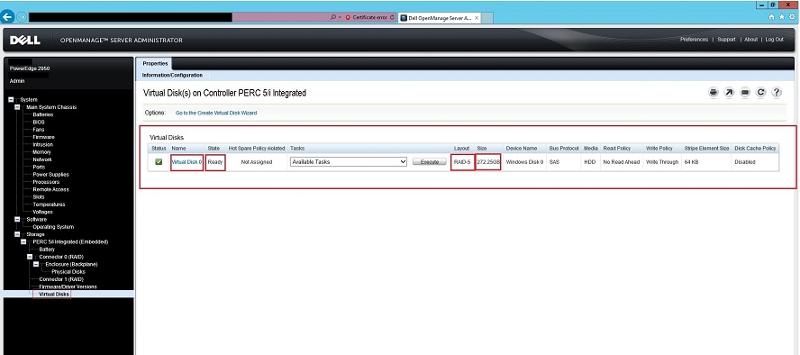
10). after completion the Disk management on the server: Even after completion – until restart the server in Disk manager it’ll shows same existing partitioned size…
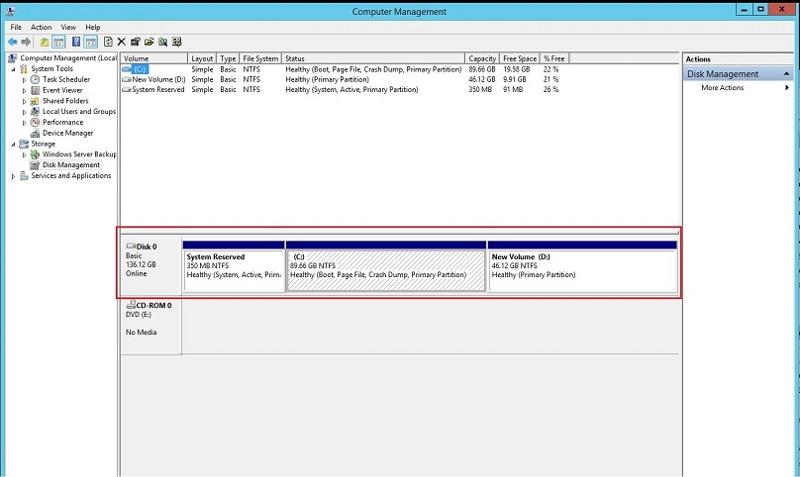
11). After restart the server the disk manager will show add on space as unallocated – now you can select the partition and merge to extent the
Partition.
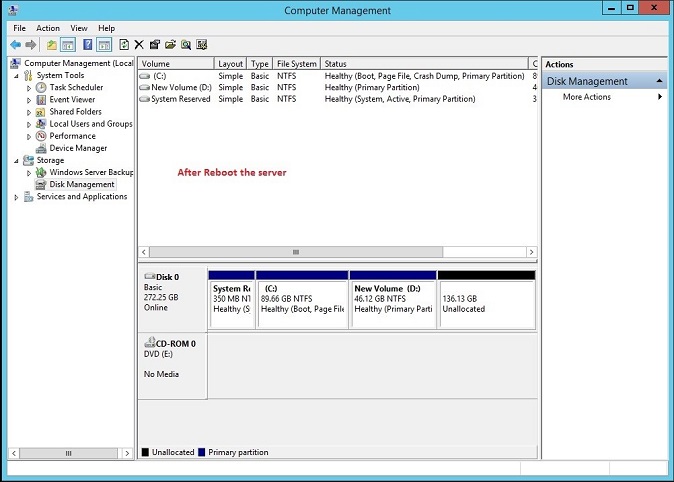
conclusion: Here i used my server machine as application server as well as Hyper-v host with virtual machine to utilise my hardware, as well as licensing benifit (in windows2008 R2 on Hyper-v vm license is free), the above is avery useful soution for me ... this is the easyest way to utilize the existing hardware, specially for the small organization who can utilize most of the hardware resources in proper way.
Thank you for reading my article, please leave valuable feedback. If you liked this article would like to see more, please click the Good Article button near the bottom of this article.
Have a question about something in this article? You can receive help directly from the article author. Sign up for a free trial to get started.


Comments (0)