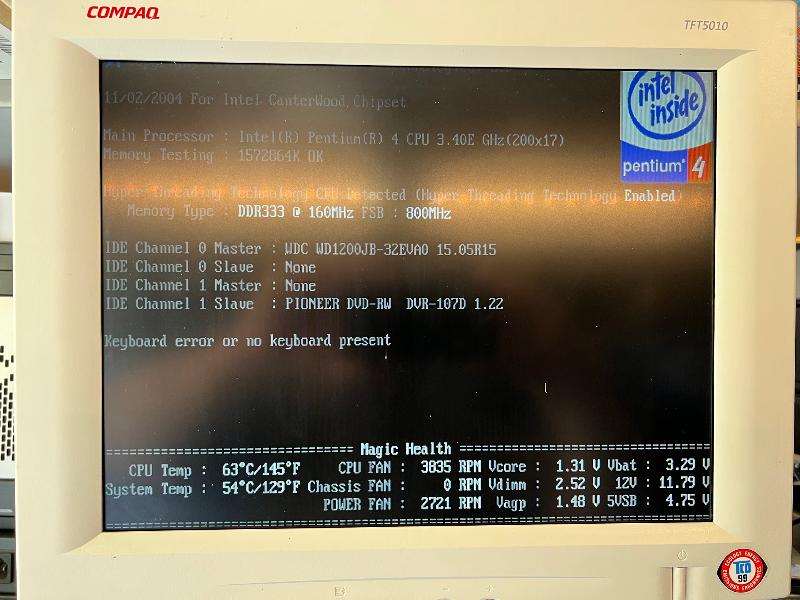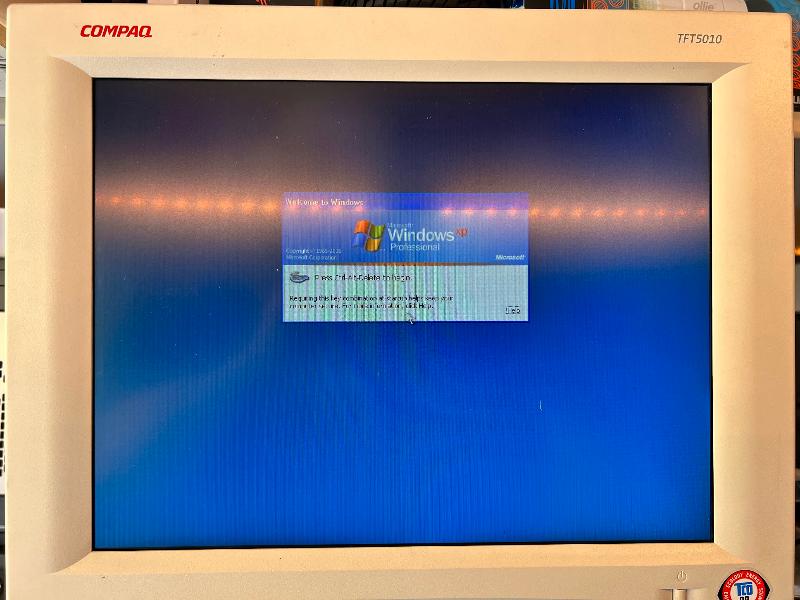In this video, I will show you how to perform a Physical to Virtual conversion of a Windows XP physical workstation computer to VMware vSphere Hypervisor 7.0 (ESXi 7.0) using VMware vCenter Converter Standalone 6.2.0.1 Build 8466193
not the latest bug fixed version VMware vCenter Converter Standalone 6.3 Build 20575345 from VMware.
I discuss the
0-day security issues found in VMware vCenter Converter Standalone 6.2.0.1 Build 8466193 which was the reason VMware "pulled" the download from their website on the 2 February 2022.
We have removed vCenter Converter from the list of VMware product downloads. This is a precautionary measure to protect our customers from using legacy technology that does not comply with VMware’s high standards for security and stability. We apologize for any inconvenience this may have caused.
Offering unsupported products based on legacy technology presents potential security and reliability risks to our customers. The last release of vCenter Converter occurred in May 2018, and its support officially ended in December 2019. While we understand some customers may want to use this tool, the risks reached a level where we had no choice but to remove it from the download site.
One of our top goals is to maintain the safety and stability of our customers’ workloads. As part of a technology’s evolution, we must consider the technical standards the customers must comply with. When a straightforward update cannot meet compliance requirements, the product needs to undergo a thorough rebuild. This is the case with vCenter Converter, whose functionality will be migrated to a modern platform based on a reliable technology stack.
Work on a renewed version of vCenter Converter is already in progress. Although we cannot commit to any specific timelines for its release, the updated tool will meet our high standards for security and stability, providing enhanced functionality and supporting the latest technologies available in vSphere virtual machines.
Source
https://blogs.vmware.com/vsphere/2022/02/vcenter-converter-unavailable-for-download.html
On the 11th October 2022 VMware released VMware vCenter Converter Standalone 6.3 Build 20575345, which has the security issue fixed.
I also demonstrate that VMware vCenter Converter Standalone 6.3 Build 20575345 seems to have an issue installing on a Windows XP Service Pack 3 computer unlike VMware vCenter Converter Standalone 6.2.0.1 Build . VMware does not support the installation of VMware vCenter Converter Standalone 6.3 Build 20575345 on legacy operating systems, that are no longer supported by the vendor.
You will have to assess the risk of using VMware vCenter Converter Standalone 6.2.0.1 Build 8466193 in your organisation, or use a different third party tool to create physical to virtual conversions.
The operating system used in this demonstration is Windows XP Professional, but the same procedure can be used for any Windows operating system.
For more guidance and a step by step tutorial with screenshots, which supports this video, please see the following article which this video is based on
HOW TO: P2V a Windows XP computer to VMware vSphere Hypervisor 7.0 (ESXi 7.0)
Windows XP Professional can be P2Ved using VMware vCenter Converter Standalone 6.2.0.1 Build 8466193.
Other reference material which I recommend reading around the use of VMware vCenter Converter Standalone 6.2.0.1 Build 8466193 .
HOW TO: P2V, V2V for FREE - VMware vCenter Converter Standalone 6.3
HOW TO: P2V, V2V for FREE - VMware vCenter Converter Standalone 6.2.0.1
HOW TO: FAQ VMware P2V Troubleshooting
HOW TO: Shrink or Reduce a VMware Virtual Machine Disk (VMDK) using VMware vCenter Converter Standalone v5.5.2
HOW TO: Perform a Physical to Virtual (P2V) Conversion the easy way from a computer backup (image).
Videos
HOW TO: P2V a Windows operating system computer to VMware vSphere Hypervisor 7.0 (ESXi 7.0)
WinObj v3.14