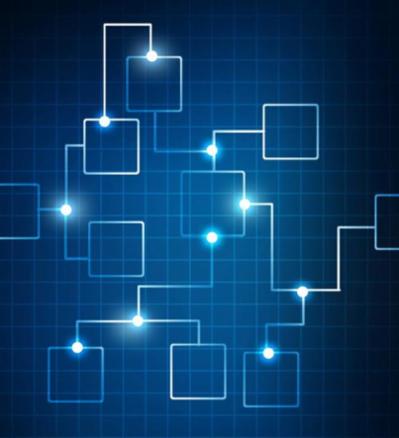0 Comments
Suggested Videos
According to VMware KB 84339, if the iSCSI adapter IQN is not the user setting then it is auto-generated by ESXi, and the IQN may change post upgrade.
Windows 11 has a TPM hardware requirement in order to install the operating system. This can cause an issue for virtual deployments. These instructions provide a walk though on creating a trusted key provider in vSphere that Windows 11 will use to s…